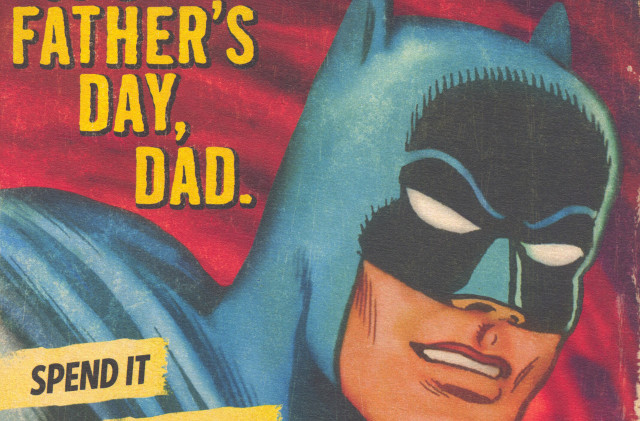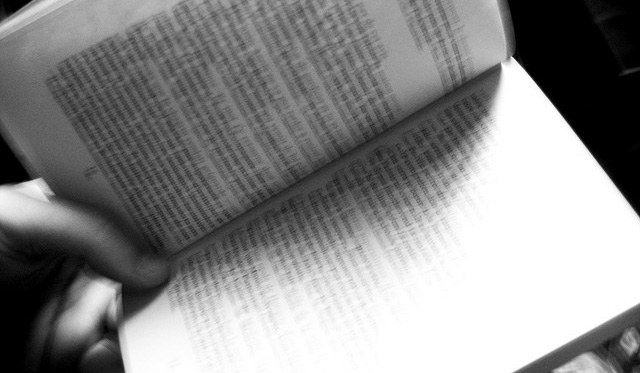( @wilco, @theavettbros )
Opening Act: Dr. Dog
Venue: Susquehanna Bank Center – Camden, NJ
Date: Saturday, July 21st, 2012
NOTE: I didn’t take any pictures of video because it just seems kind of stupid to take crappy grainy pictures or poor quality audio. So I will post some quality videos I find on the net so you get the idea.
[Dr. Dog]
Website: DrDogMusic.com
Dr. Dog is a Philadelphia based band that I got turned on to a few years ago. I thought they were good band but honestly never really gave their albums much thought after that first spin. That was a mistake. This band thrives playing on stage. Their material totally popped in the live setting – it was dynamic and LOUD (my chest was thumping during the entire set). I was impressed with their set, but I do wish they could have stepped up the on-stage banter for their hometown audience (but I suspect they had extremely limited time on stage with the other acts).
[The Avett Brothers]
Website: TheAvettBrothers.com
Frequent readers of this blog know that I am a huge fan of The Avett Brothers. These guys have been touring non-stop for the last few years and are still pumping out excellent material. The band’s live shows are what makes them special: they have a excellent work ethic and they bust their asses on stage. This was the fifth time I have seen the band and they still exceed my expectations (they are not resting on their success).
The band played for about 90 minutes and they were bouncing around the entire time. I am not going to run down the entire set list, but they hit all of the fan favorites with a nice mix of all of their albums. They closed the set with “Kick Drum Heart” but did an epic southern rock style jam at the end which was an interesting (and welcome) new element to their live show.
I honestly feel that The Avett Brothers are the best live act in the country right now. Go see them if you have the chance.
Previous Avett Brother Reviews:
[Wilco]
Website: WilcoWorld.net
It took about 40 minutes for the stage crew to move the Avett’s equipment and set up Wilco’s stage. They had these pieces of fabric hanging down in long knots (like 20-30 foot lengths) – they were on the stage the entire night and I was wondering what they were for. Turns out the band had images projected on the ropes for a very cool effect during their set.
Jeff Tweedy was not in a mellow mood, the band came out on the stage ready to singe faces. The first 6 songs were very loud. I honestly don’t know what the opening song was – wait checking the internet – “Art of Almost” – I am not sure if there was an actual melody to that tune, just sound. Hell of a way to wake up the audience. I appreciated the rocked out/artistic set because it was an excellent contrast to the Avetts.
Unfortunately, I couldn’t stay the entire concert because we had a baby to go home to (this was our first time leaving him with a sitter). Fun Side Note: There was a couple that brought their two young children to the show sitting right in front of us, they made it half-way through the Avett’s set before they left. Note to self: Resist the temptation to take son to concert until he is potty trained. We cut out during “Hate It Here” which was sad, but I appreciate the band coming to the Philadelphia area and putting a damn fine effort on stage.
Previous Wilco Reviews: