
Earlier in the week, I told you how to have a much better social reading experience for you and your friends. While researching that article, I came across some next level techniques for more advanced users.
In this article, I will teach you how to use Tumblr to share information across all of your social media accounts. I will also discuss how to use your own custom URL shorten-er with all of these services.
A few things you need to do before we start:
- You need to read the first article because I am piggy-backing off of stuff I already documented.
- Get a Tumblr account/blog.
- Optional: Get a bitly account.
- Optional: Get a twitterfeed account.
1. Add Tumblr to your share options in Google Reader:
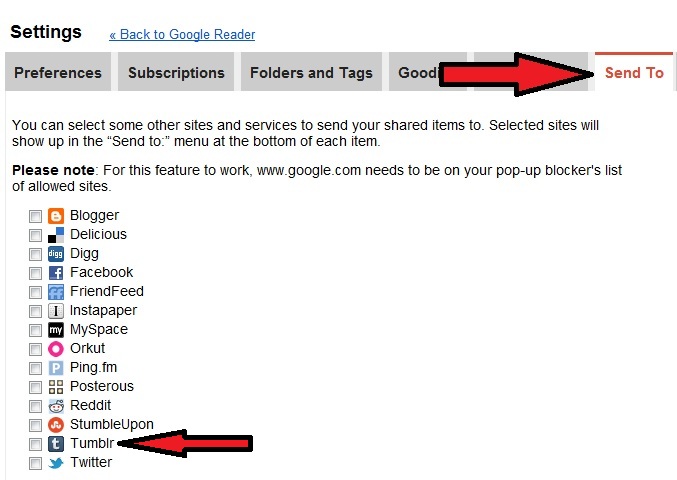
The first article in the series covers how to set up RSS feeds in Google Reader, and the second will tell you what to click on to add various services like Twitter and Facebook. One of the other options is Tumblr. Instead of choosing Facebook or Twitter, pick Tumblr in the options (like the picture above).
Tumblr is more robust than Twitter but still designed to make simple and short posts. It is a great services that allows customization. Here is a quick tutorial on setting up an account:
As mentioned in the earlier post, at the bottom of each article in Google Reader, there will be a share button. When you click on it, the social media options you selected will appear:

When you click on Tumblr, this screen will appear:

You can mess around with more formatting or adding extra information, or you can just click on create post. The screen will wait a few seconds and then close itself.
2. Connecting to your social media accounts:
There are two ways to do this, one simple and one more complicated (but with more metrics).
Simple Method:
If you don’t have a custom URL shorten-er and you don’t care about how many clicks and shares you are getting, you can connect your Tumblr account with Facebook and Twitter:
a. Sign into your tumblr account and go to your news feed blog. Click on “Blog Settings” on the right:

b. Then scroll down to the Facebook and Twitter sections. Click on the check-boxes and then click on the buttons to link your social media accounts and follow the screen instructions:

Your posts to Tumblr (which are fed via your RSS Reader) will now post to social media accounts.
The Complicated Method:
When you create a Tumblr blog, there is a link somewhere on the page for a RSS Feed:

The RSS feed is usually your tumblr blog url with “/rss” at the end.
Example: “http://example.tumblr.com/rss”
a. Once you have your RSS feed url, go to twitterfeed and create a new feed (top right corner). Put your RSS feed in the box:

b. If you want to track your traffic or add your own custom url shorten-er, click on advanced settings in step one:

A few notes on this step:
- To get your API information, log into Bitly and click on this link: http://bit.ly/account/your_api_key/
- To roll your own short URL, you need to buy a domain and then follow these instructions.
c. Click “Continue to Step 2”
d. On this screen you can link your Facebook, Twitter, and LinkedIn accounts to Twitterfeed. As soon as you post something to Tumblr, it will automatically post that link to your social media sites. When you are done authenticating the services you want to use, click “all done”

Conclusion:
I know that was a long post, but once you get this set up, it is really easy to share information with your friends. The added benefits are that they don’t have to share any information about themselves to read your articles, you can see if your posts are actually being read, and you have a repository of all of your shared posts moving forward.


